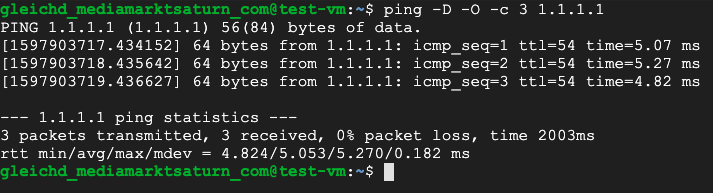How to use Cloud NAT with VPC Peering
Why should I want that
Google itself says that “Cloud NAT gateway created in one VPC network cannot provide NAT to VMs in other VPC networks connected using VPC Network Peering”. (source) But in some cases there are reasons why you want to do that. In my case it was connecting a Bare Metal System (BMS).
BMS do not have internet access by default. Actually the recommendation from Google is to use a VM which does the natting.
But having a VM that does the natting and is connected to the public internet can be or at least become a security risk (patching and so on…).
Spoiler: You still need the VM but you don’t need to assign a public IP to it.
The Setup
Prerequestites
Prepare your gcloud command line with some defaults:
gcloud config set compute/region <YOUR REGION>
# Set a zone within that region for the VMs
gcloud config set compute/zone <YOUR ZONE>
How will it look like
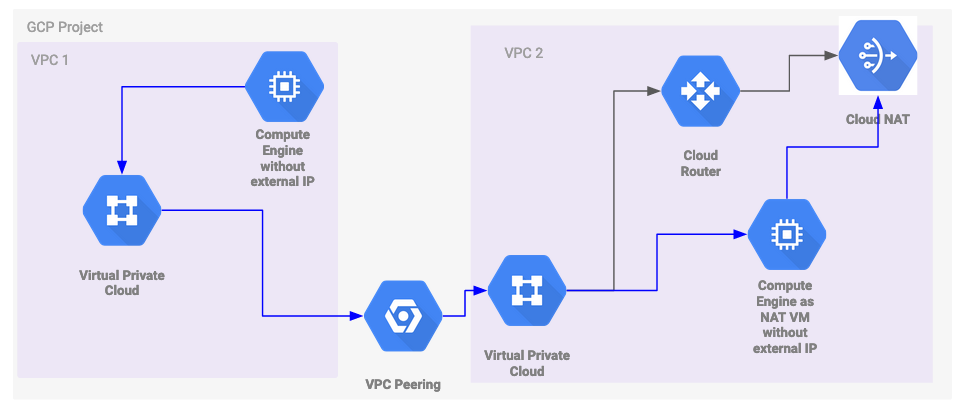
The compute instance in the second project (left) is hopping over the VPC Peering and the NAT VM over the Cloud NAT.
Prerequisites
- 2 VPCs (either both in 1 or in 2 different projects)
- One VM within each project. Both without an external IP address
- One VPC setup with Cloud NAT
How to set it up
I’ve set it up within one project containing 2 different VPCs but this shouldn’t matter.
Some keywords I’m using regularly:
- VPC 1: The VPC that does not have internet access
- VPC 2: The VPC that provides internet access
- NAT VM: The VM that provides access to Cloud NAT
- Test VM: The VM that should gain internet access via this setup
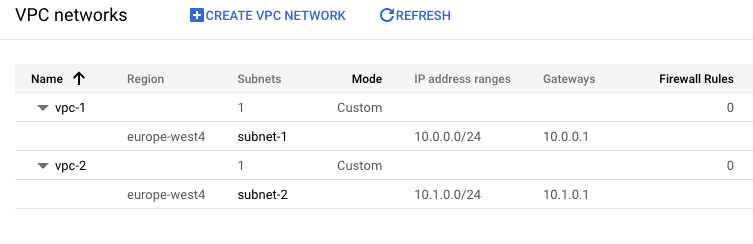
Create a VPC Peering
When creating the VPC Peering make sure you have enabled the import custom routes option for VPC 2 and the export custom routes option in VPC 1.
Now you can peer both of the VPCs either via Cloud Console or using the gcloud commands:
# VPC Peering from VPC 1 to VPC 2
gcloud compute networks peerings create vpc1-vpc2 --network=vpc-1 --peer-network=vpc-2 --import-custom-routes
# VPC Peering from VPC 2 to VPC 1
gcloud compute networks peerings create vpc2-vpc1 --network=vpc-2 --peer-network=vpc-1 --export-custom-routes
This then looks like the following picture:
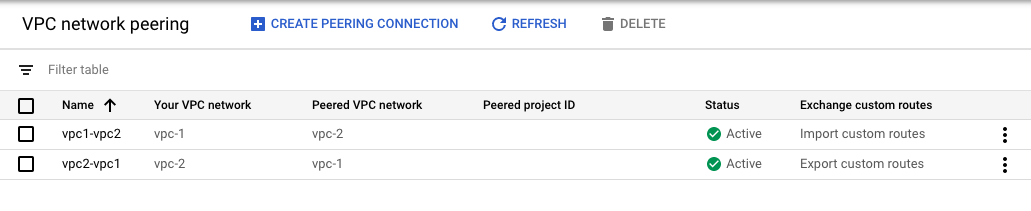
Delete the default route to the internet in VPC 1
# Find the right route
gcloud compute routes list --filter='(network=vpc-1 AND nextHopGateway=default-internet-gateway)'
# Now delete the route
gcloud compute routes delete <YOUR ROUTE NAME>
Setup the Cloud NAT in VPC 2
# Create the Router for Cloud NAT
gcloud compute routers create nat-router --network=vpc-2
# Create the Cloud NAT
gcloud compute routers nats create vpc-2-nat --router=nat-router --auto-allocate-nat-external-ips --nat-all-subnet-ip-ranges
Create Firewall Rules to access the VMs over SSH
For accessing the VMs without an external IP you can go use the Identity Aware Proxy with TCP forwarding.
⚠️ ⚠️ This firewall rules allow IAP access for all instances in your networks. In production use firewall tags! ⚠️ ⚠️
gcloud compute firewall-rules create ssh-iap-ingress-vpc-1 --source-ranges 35.235.240.0/20 --allow=tcp:22 --network vpc-1
gcloud compute firewall-rules create ssh-iap-ingress-vpc-2 --source-ranges 35.235.240.0/20 --allow=tcp:22 --network vpc-2
Setup a VM in each network
For the VM in VPC 2 we must make sure that it allows IP orwarding.
# VM in VPC 1
gcloud compute instances create test-vm --machine-type=n1-standard-1 --image-project=ubuntu-os-cloud --image-family=ubuntu-1804-lts --network=vpc-1 --no-address --subnet=subnet-1
# VM in VPC 2
gcloud compute instances create nat-vm --machine-type=n1-standard-1 --image-project=ubuntu-os-cloud --image-family=ubuntu-1804-lts --network=vpc-2 --no-address --subnet=subnet-2 --can-ip-forward
Connection test
Now SSH into both vms and try to ping some website or something.
I like to use 1.1.1.1 in this case. Just to make sure that it does not interfere with some Google IP ranges.
(Talking about Private Google Access for example.)
Now you can see that the NAT VM already has internet access but the test VM is not able to reach the WWW.
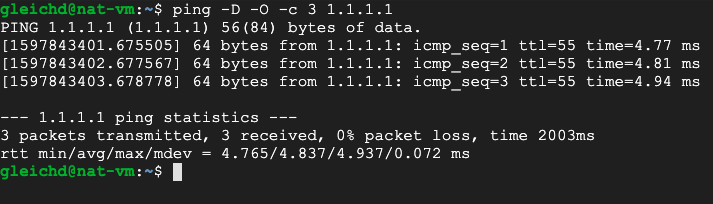
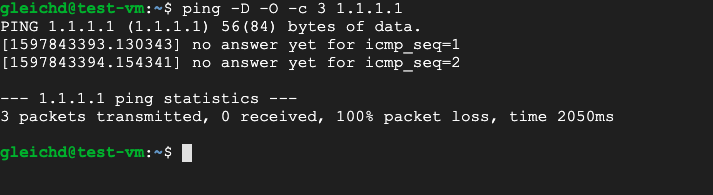
Now configure the NAT for the second VPC
Configure the VM to do IP forwarding
This is a mostly taken from the Google BMS Setup. But instead of configuring everything we just add a small startup script:
gcloud compute instances add-metadata nat-vm --metadata=startup-script=$'sysctl -w net.ipv4.ip_forward=1 && iptables -t nat -A POSTROUTING -o $(/sbin/ifconfig | head -1 | awk -F: {\'print $1\'}) -j MASQUERADE'
# Restart the VM afterwards to apply your changes
gcloud compute instances stop nat-vm && gcloud compute instances start nat-vm
Configure a route that is going to be propagated over the VPC Peering
To access the test VM to access the Internet over the NAT VM we need to create a route that is propagated over the VPC Peering.
This is not happening the Default route to the Internet as Google states here.
So create a custom route to the internet over the NAT VM. The most important point is that the route has a lower priority than the Default route to the Internet
gcloud compute routes create vpc-nat-route --network=vpc-2 --priority=10000 --next-hop-instance=nat-vm --destination-range 0.0.0.0/0
And allow ingress traffic from VPC 1 to the NAT VM.
⚠️ ⚠️ This firewall rule will allow ingress for all instances on all IPs in VPC 2. In production use firewall tags! ⚠️ ⚠️
For production you definitely should work with tags again but for demo purposes allowing for all instances is fine.
gcloud compute firewall-rules create nat-ingress --source-ranges <IP RANGE FROM VPC 1> --allow=all --network=vpc-2
Congratulations your VM has internet access now